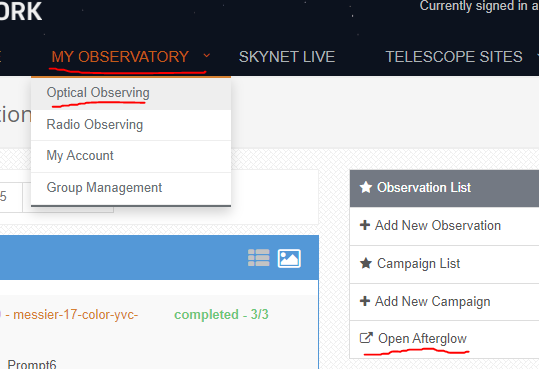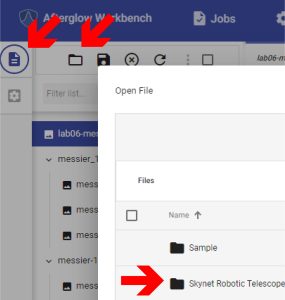Opening Afterglow and Files to Check Observations
Note: use a mouse instead of a trackpad or touchscreen to limit frustration while using Afterglow.
Click “Next” above to see the step-by-step instructions.
Alternate Format: Video Instructions
- Follow along with the tutorial.
Alternate Format: Written Instructions
Logging In to Afterglow
- Log in to Skynet
- While in Skynet: click “My Observatory” and then “Optical Observing”
- Click the “Open Afterglow” button.
- Choose “Log in via Skynet” and grant permission.
Opening Files
- Within Afterglow, click on the “folder icon” in the upper left. If you cannot see it, click the “document” icon first to make the folder icon appear.
- Navigate to the file path:
- Open File –>
- Skynet Robotic Telescope Network –>
- User Observations –>
- [Your Observation Folder] –>
- Reduced Images
- [Your Observation Folder] –>
- User Observations –>
- Skynet Robotic Telescope Network –>
- Open File –>
- Double click on the .fits file
- Wait for it to open in Afterglow.
Media Attributions
- Open Afterglow
- Open Files in Afterglow