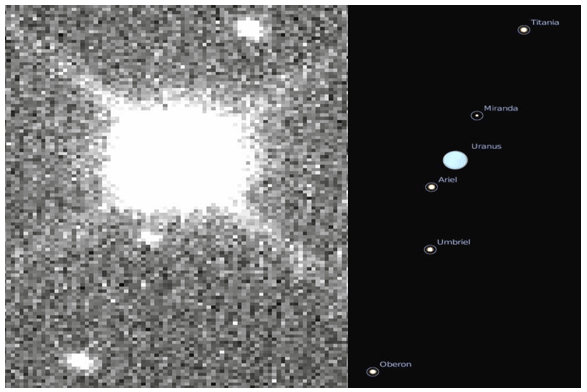Label Moons (and Objects)
Alternate Format: Written Instructions
- Open Stellarium Web
- Open Dateful
- Open your image in Afterglow.
- Look up the date your image was taken.
- Use Dateful to convert that to your local time.
- Set Stellarium to that local time. Click the pause button.
- Search for your planet in Stellarium. Use the scroll wheel on your mouse to zoom all the way in until you can see the moons.
- In Afterglow, use the Display Settings to mirror, flip, and rotate the image to be close to what you see in Stellarium-Web.
- In the Skynet image (left), the moons Oberon, Umbriel, and Titania can be identified using Stellarium (right). However, the moons Ariel and Miranda are too close to Uranus, which is washed out in the Skynet image, to be identified.
- In Afterglow, click on the “location marker icon”
- Click on “Centroid clicks”
- Click twice on the moon you have identified. Type the name into the label field.
- Repeat for all the moons you can see.
- Settings:
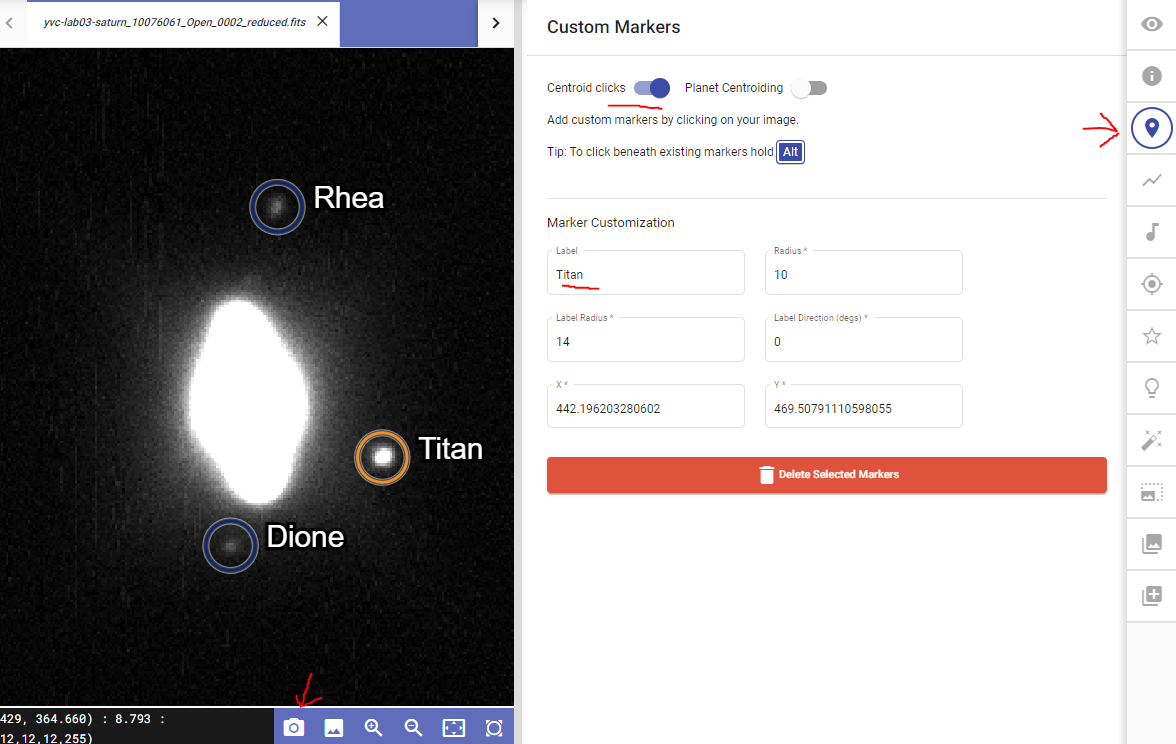
- Save your final labeled image by clicking on the camera icon below the image.
- For example, a final image of Saturn and its moons might look like
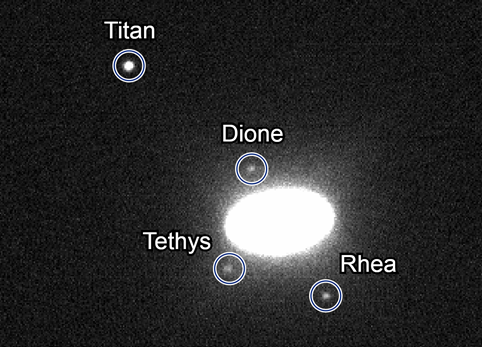
Alternate Format: Video Instructions
- NOTE: Dan is showing how to use the desktop version of Stellarium. We are using Stellarium Web. Some things are different, such as, there is no telescope view or telescope icon.
- Follow along with the tutorial.
Media Attributions
- lab1_proc_b_02
- Label moons
- 1-il-002-b-alt