Check Image Quality within Skynet
Check the quality of your images.
- In Skynet, click on the name of a completed observation.
- Click on the “image” icon under “Status” on the page that comes up. This will open the image in your browser.
- Check it against the examples below.
- Re-observe any images that are of poor quality.
Images can be of poor quality for many reasons:
Due to clouds blocking all of the light:
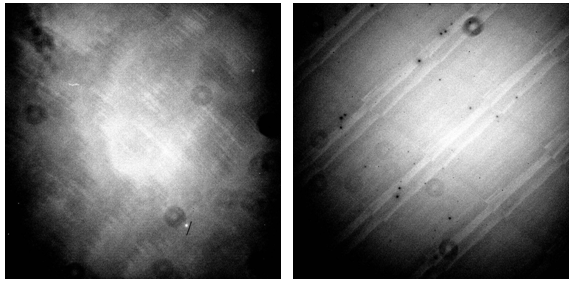
(When this occurs, all that remains to be seen is the response pattern of the CCD and out-of-focus dust on the camera window.)
Due to clouds blocking some of the light (left vs. right):
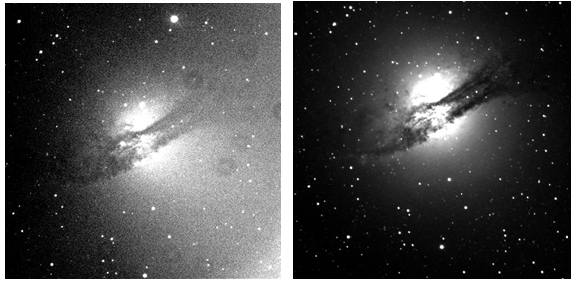
Due to wind or mount misbehavior distorting or streaking the images:
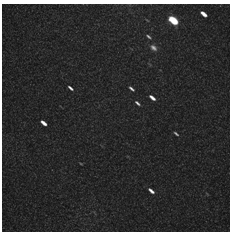
Due to mount misbehavior off-centering the images:
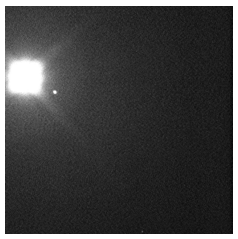
Due to the mount not tracking Earth’s rotation:
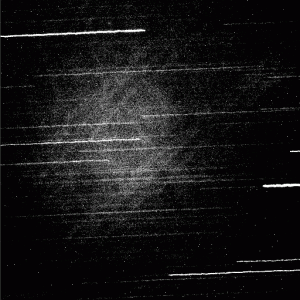
Due to focus misbehavior:
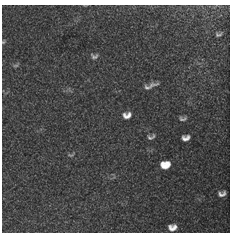
Due to the camera shutter sticking:
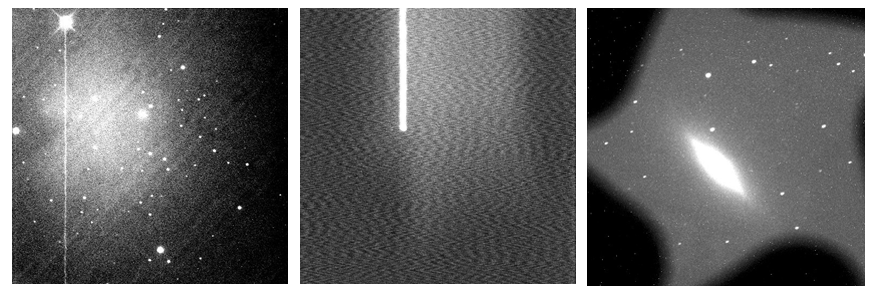
Due to proximity to the moon or someone leaving a light on at the telescope:
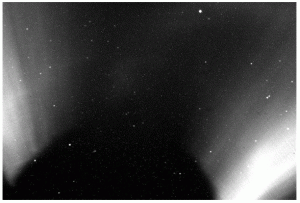
Due to a satellite moving through that part of the sky during the exposure:
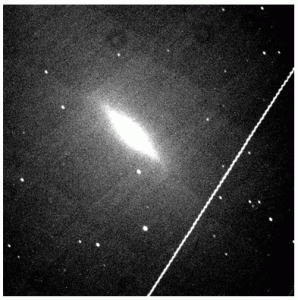
Due to an airplane moving through that part of the sky during the exposure:
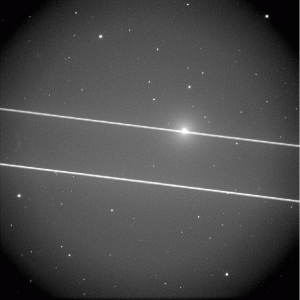
And even due to a bug sitting on the camera window!
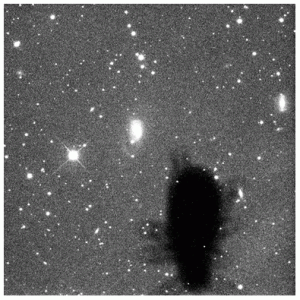
Alternate Format: Video Instructions
- Follow along with this tutorial video
Media Attributions
- lab1_proc_a_04
- lab1_proc_a_05
- lab1_proc_a_06
- lab1_proc_a_07
- lab1_proc_a_22
- lab1_proc_a_08
- lab1_proc_a_09-alt
- lab1_proc_a_10
- lab1_proc_a_11
- lab1_proc_a_24
- lab1_proc_a_12
