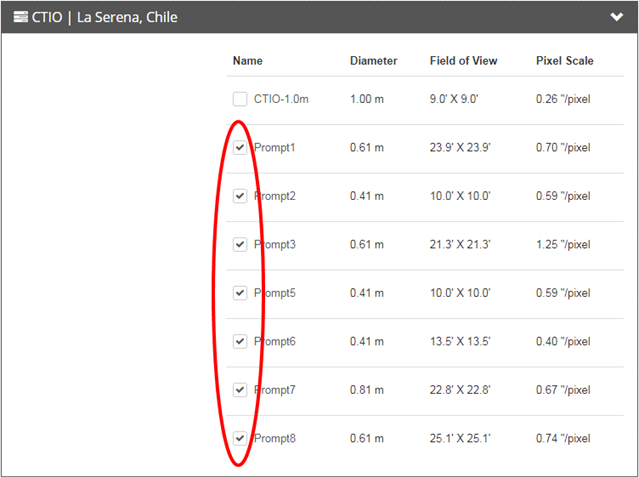Request Observations
Click “Next” above to see the step-by-step instructions.
Alternate Format: Video Instructions
- Follow along with this tutorial video
Alternate Format: Written Instructions
To create an observation with Skynet:
- Log in to Skynet
- https://skynet.unc.edu/user/login
- Check your e-mail for registration code. Follow the directions in the email. (This won’t work until after your teacher has sent you an email for you to create your account, probably will take at least a day.)
- Request an observation of a specific night sky object:
- In Skynet go to: “My Observatory” then “Optical Observing”
- Choose “+ Add New Observation” from the list on the right.
- Page 1, Defaults: Reset Skynet’s defaults like this:

- For an object to be observable, the sun should be at least 12° below the horizon and the object should be at least 20° above the horizon, for at least 0.5 hours of the night.
- Then check the object’s observability chart. For example, in the following observability chart, the selected southern sky object is observable from PROMPT-SSO in Australia now, PROMPT-CTIO in Chile in about 11 hours, but not at all from DSO (one of Skynet’s northern hemisphere sites).
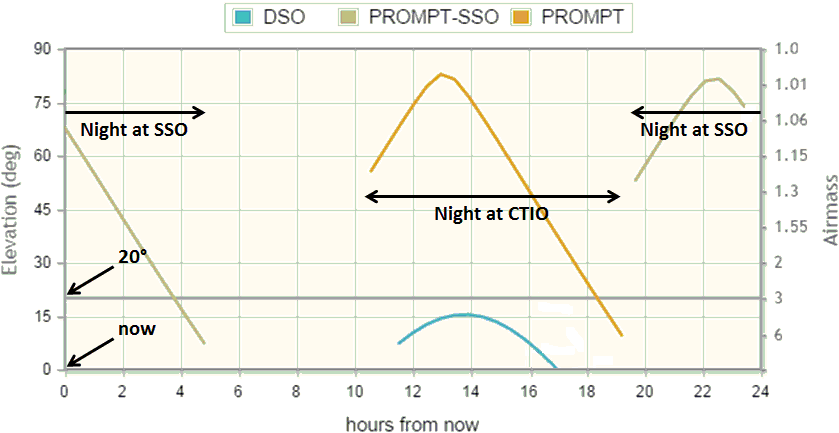
- Click “Save and Choose Filters” to continue.
- Page 2, Filter Choice: Click on “Choose Filters” and select the appropriate filter for the object you will be observing.
- Here is a chart for which filters to use for the first assignment. In future assignments you will be given a similar chart for the targets for those assignments.
-
Planet Location Filter Exposure Duration (seconds) Venus Inner Solar System U 0.03 Mars Inner Solar System U 0.1 Jupiter Outer Solar System U 0.1 Saturn Outer Solar System V 0.1 Uranus Outer Solar System V 1 Neptune Outer Solar System V 3 - Here is what selection of the filters looks like.
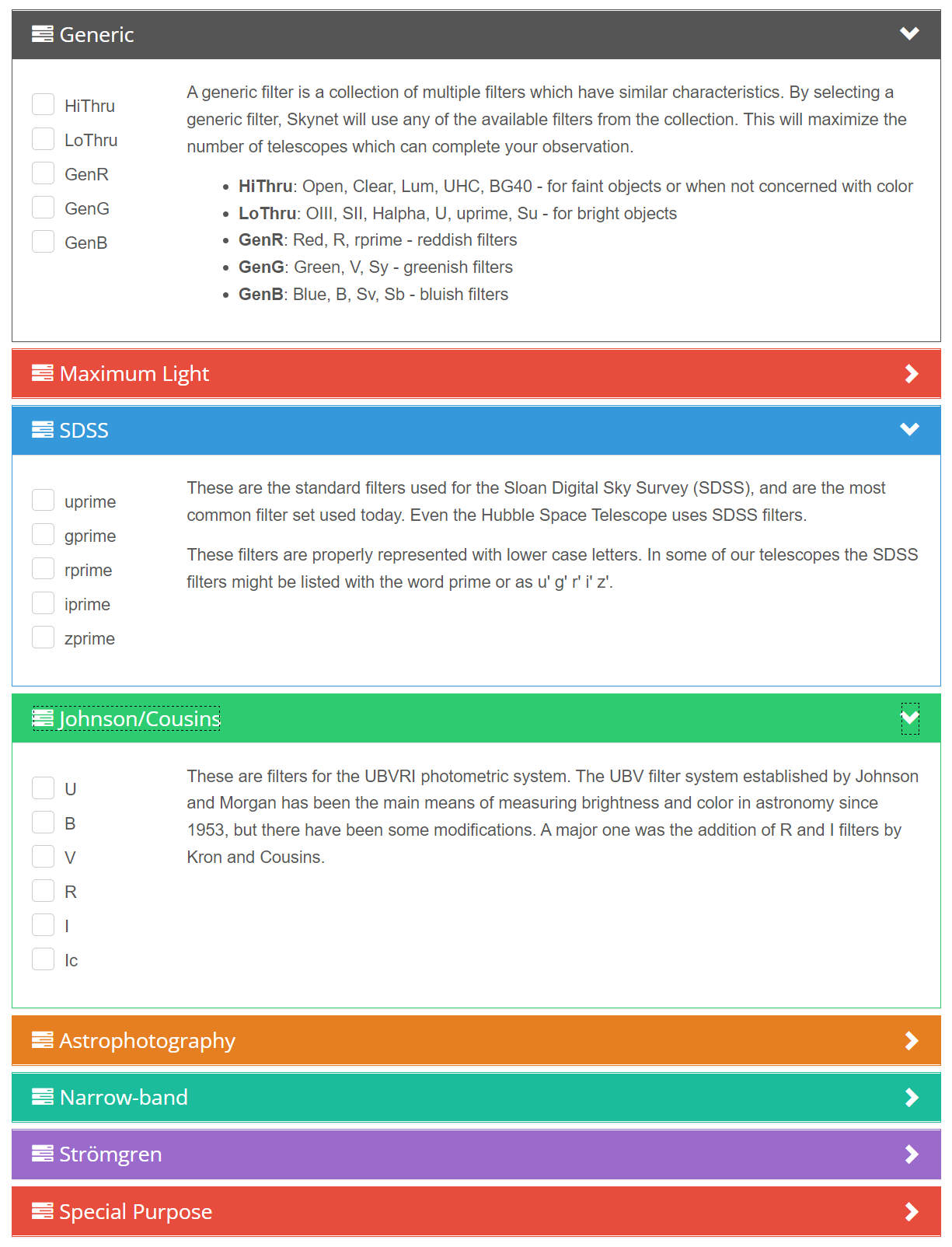
- Page 3, Telescope Choice: Select all the telescopes!!
(Normally we select all with “Prompt” in the name, but right now several of those are disconnected, so select everything!)If this lab is not due for a while, select only PROMPT telescopes, to get higher quality images. But if the lab is due soon, select all telescopes that you have access to. The more telescopes that you select, the more likely that Skynet will be able to observe your object quickly. Depending on telescope availability, it will take anywhere from seconds to days to get your images. - Page 4, Exposures:
- Set your design telescope to “Generic 16-inch” or “PROMPT-5”. Skynet will then automatically scale your exposure duration if dispatched to a different telescope: Some telescopes require longer or shorter exposure durations to achieve the same signal to noise.
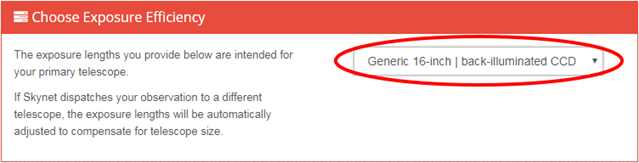
- Request only one exposure per observation.
- Choose the exposure duration listed in the table provided for the observation you’ve been asked to make.
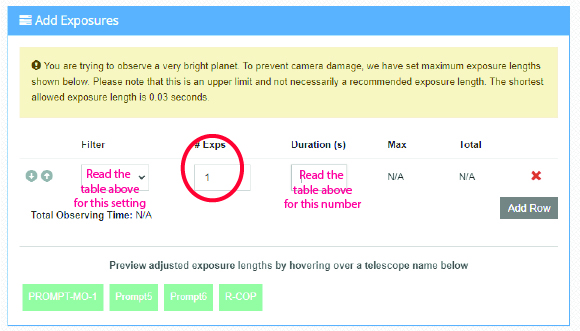
- Page 5, Confirm and Submit.
- Check back every day to see if your image has been returned.
Media Attributions
- lab1-skynet-defaults default elevations
- lab1_proc_a_01 visibility chart
- lab 1 choose filters
- lab1-proc-a-02 choose every prompt telescope
- lab1-proc-a-03 generic exposure efficiency
- One Exposure