How to Use (and Attribute!) Open Source Image Tools in Microsoft Office and Google Drive
This coffee break activity focuses on these learning objectives.
Learning Objectives
- Distinguish between stock images and openly licensed/open source images
- Understand stock image and openly licensed image options in Microsoft Office and Google Drive programs
- Practice attributing open source images in Microsoft Office and Google Drive programs
Let’s begin by briefly reiterating core concepts of OER from past coffee breaks and how these concepts connect together:
- Open Educational Resources (OER) are teaching, learning, and research materials that are either in the public domain or have an open license
- Open licenses, such as Creative Commons licenses, provide permission for the user to freely share, reuse, and potentially revise material, according to the specific permissions (the “5 Rs”) in the open license
- To use openly licensed works, the user is legally required to attribute, i.e. give credit to, the original creator and work
- OER materials — also sometimes referred to as “open source” materials — can be print or digital and could include a wide range of materials, including but not limited to: textbooks, videos, images, brochures, handouts, quizzes, assessment tools, courses, PowerPoint slides, and more
If you need a refresher, review these concepts and try out the self-check activities in the ☕ What is OER? (And How You Can Recognize It!) ; ☕ What is Public Domain? (And Celebrate Public Domain Day!) ; and the ☕ What is Attribution? (And Why It’s Essential!) OER coffee breaks!
As OER is a global educational movement to freely share educational resources, it is no surprise that major work platforms, such as Microsoft Office (Word, PowerPoint, etc.) and Google Drive (Google Docs, Google Slides) have also incorporated aspects of OER into their tools and processes. This means we can incorporate OER into our daily work practices — or perhaps we already ARE doing this without even knowing it!
Stock Images vs. Openly Licensed Images
Programs such as Microsoft Office and Google Drive have been using stock images and clip art for many years, but it’s important to know how these are different from openly licensed (i.e., open source) images.
Stock images are images, including illustrations, photographs, etc., that are licensed for commercial or non-commercial use. (Stock images are also sometimes referred to as “royalty-free” images, but “royalty-free” refers to the license, which is usually a one-time fee for perpetual use of an image, and “stock image” refers to the content itself.) Some websites, like Shutterstock, sell licenses for use of their stock images. Within programs like Microsoft Office, their stock images are already included as part of the license of the program itself. Stock images are NOT openly licensed. You are not required to attribute the stock images or clip art that are part of programs like Microsoft Word or PowerPoint.
It is also important to understand the limitations to the built-in license for stock images within Microsoft Office or Google Drive programs. This Microsoft Support page outlines the general do’s and don’ts of using their stock images, which are good rules of thumb to follow for any program that includes stock images:
- DO use stock images, clip art, etc., within any Microsoft program
- DO export these files to other formats, such as PDF or print copies
- DO NOT save or use Microsoft’s stock images outside of Microsoft programs
- DO NOT use Microsoft’s stock images in publicly accessible 3rd party programs or applications, such as websites, merchandise, social media, etc.
Stock Images in Microsoft or Google Drive |
Openly Licensed Images |
| Do NOT have open licenses, e.g. Creative Commons licenses | Do have open licenses, e.g. Creative Commons licenses |
| Can be used for commercial or non-commercial use | Commercial or non-commercial use depends on the specific open license permissions (e.g., Creative Commons Attribution NonCommercial, CC BY NC, licenses only allow non-commercial usage) |
| Image licenses are included as part of the program license/fee (Note that stock or royalty-free images available on websites outside these programs usually have a one-time fee) | Individual open licenses ; Freely available |
| Not required to attribute within use of the programs (but still best practice to do so!) | Legally required to attribute whenever you use them (and best practice to attribute public domain images!) |
| Cannot save a personal copy (i.e. cannot use “Save As” to save a separate image file) | Can save personal copies |
| Cannot use in publicly accessible 3rd party programs, like websites or social media | Can use in any program or site |
Also check out this Noun Project guide outlining the differences between royalty-free and copyright-free (public domain) images.
Review: Self-Check Activity
How to Use the Online Picture Tool in Microsoft Office
It is easier to use the Online Picture tool in the desktop version of Microsoft Office (rather than the web version of Microsoft 365). In a Microsoft Office program, click Insert along the top toolbar ribbon, then click the Pictures drop-down menu for online picture options.
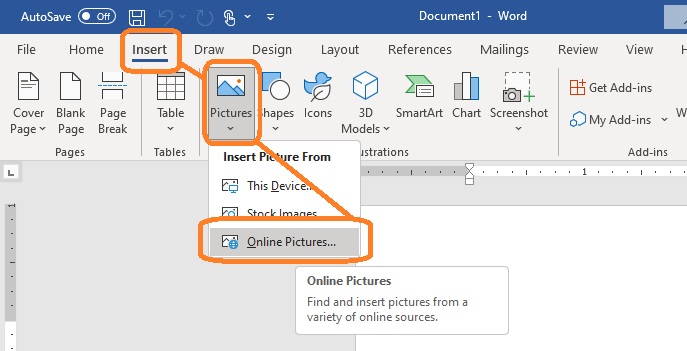
This video tutorial outlines the basic steps for how to search for open source images, doublecheck their open licenses, and attribute these open source images in Microsoft Office programs, including Word and PowerPoint.
How to Use the Google Image Tool in Google Drive
In a Google Drive program, like Google Docs, click Insert along the top toolbar ribbon, then click the Image drop-down menu for online image options.
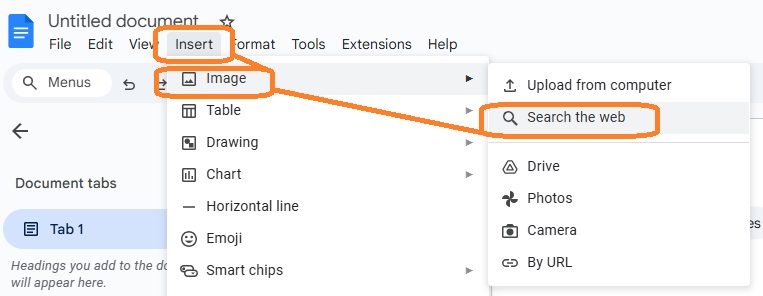
This video tutorial outlines the basic steps to search for open source images, doublecheck their open licenses, and attribute these open source images in Google Drive programs, including Google Docs and Google Slides.
Review: Self-Check Activity
Follow along with one or both of the demo videos above to try out these tools yourself! Go into either Microsoft Office or Google Drive, open up a new document, and use one of the open source image tools. Doublecheck the open license of the image you choose and create an attribution statement as an image caption.
As you complete this activity, reflect on:
- Have you previously noticed the preview options available to you to doublecheck an image’s license and information?
- Have you previously created an attribution statement for an image you found via the Online Pictures or Google Images tools in these programs?
- How long did it take you to review an image’s open license? To locate the information (Title, Author, and License) for the image? To create an attribution statement with that information?
- If any of those steps took longer than you expected, do you think it would get easier with practice?
- Do you feel you learned new skills with this activity?
Additional Sources for Openly Licensed Images
Please know that you are not limited to the openly licensed image tools in the Microsoft Office or Google Drive programs! You always have the option to search for openly licensed images in other OER repositories and add images to whatever program you are using.
- Check out the Faculty/Staff Guide to OER >> Find OER tab/page >> OER multimedia content box for links and tips for a variety of OER multimedia sites, including for images, videos, and audio.
- You can also just go straight to the Google Images online search and use the search filters to narrow down to Creative Commons images, as seen here in this screenshot. (Again, this Google Images online search is the same tool integrated into Google Drive programs!)
- Or check out this additional how-to video for how to find and use openly licensed images!
References & Attributions
The OER Coffee Break was created by Jennifer Snoek-Brown, OER Librarian, Tacoma Community College, and is shared under a Creative Commons Attribution-ShareAlike 4.0 International License, except where otherwise noted.
- Additional content sources from:
- “How to Find OER Images” video from Student Guide to Open Educational Resources by Jennifer Snoek-Brown, TCC Library, CC BY SA 4.0
- “What am I allowed to use premium creative content for?” by Microsoft Support
- “PowerPoint Stock Images” by captainboo42, Microsoft Community
- “What Are Royalty-Free Images? + How to Use Them” by Noun Project

