Scheduling an Advising Appointment in Navigate360
Cascadia College COLL101 Team
- Login to Navigate360 with your Cascadia Student email (@student.cascadia.edu).
- Click on Appointments in the left column.
- You should now see a white Appointments box in the middle of the screen. Select the My Team tab in the white box.
- Your Success Team will now appear. Click on the person labeled as Academic Advisor. The image below shows you these three steps.
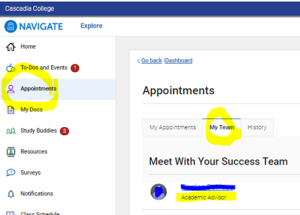
- You will now be taken to the New Appointment screen.
- Select Advising for Transfer Programs in the first dropdown.
- In the “Service” dropdown, select Coll101/STAQ Advising.
- Select a date.
- The screenshot below shows you what your screen should look like after steps 6 and 7.

- You will now see a list of days and times that the Advisor has available. You can either meet with your advisor in-person at the Kodiak Corner, or on Zoom. To change the meeting modality, go to the How would you like to meet? dropdown below the calendar on the left side of the screen.
- To pick an appointment, click on the blue time box on the day that you want.
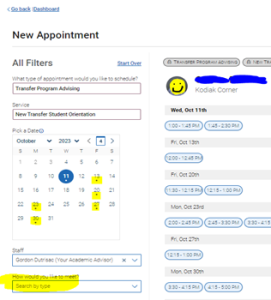
- Review appointment details and confirm! Opt-in for a text/email reminder. You can also add comments or specific questions for your Advisor.

