4 What else can we do?
Enough of this horrible 3D HDRI stuff, let’s do something more fun with our panoramas! These projects all start with a panorama using the earlier methods, but uses it for something that’s bound to delight.
Little Planet: Gasworks Hill

Here we’ve got a perfectly nice panorama from a sunrise on the hill of Gasworks Park, edges cleaned up and everything. Let’s make it into a little planet!
- In Photoshop, use Image > Image Size, and change the height and width to be identical (in this case, 2048×2048.) You might need to uncheck the linked size icon.
- Resizing will create some pixel artifacting on the edge. Clean this up by first centering the edge with Filter > Other > Offset, with 1024 on the X axis. Use the Spot Healing brush to clean the seam up, then use Offset again to recenter the sun.
- Flip the image upside down with Image >Image Rotation > 180.
- Create your little planet using Filter > Distort > Polar Coordinates.
- If you’re really fancy, you can expand the clouds to better fill the sky in the corners.
Injecting Metadata into panoramas
For all this panoramic labor, you might find yourself struggling to match the output of a panorama made on a phone, which often allows for 3D navigation on Facebook and other media platforms. When a panorama is made automatically on a phone, it includes native metadata that specifies it as a panorama. To get this with our panoramas, we’ll export this with panorama settings directly in Photoshop. Consider, for instance, this cleaned up panorama of the Golden Gardens Estuary.
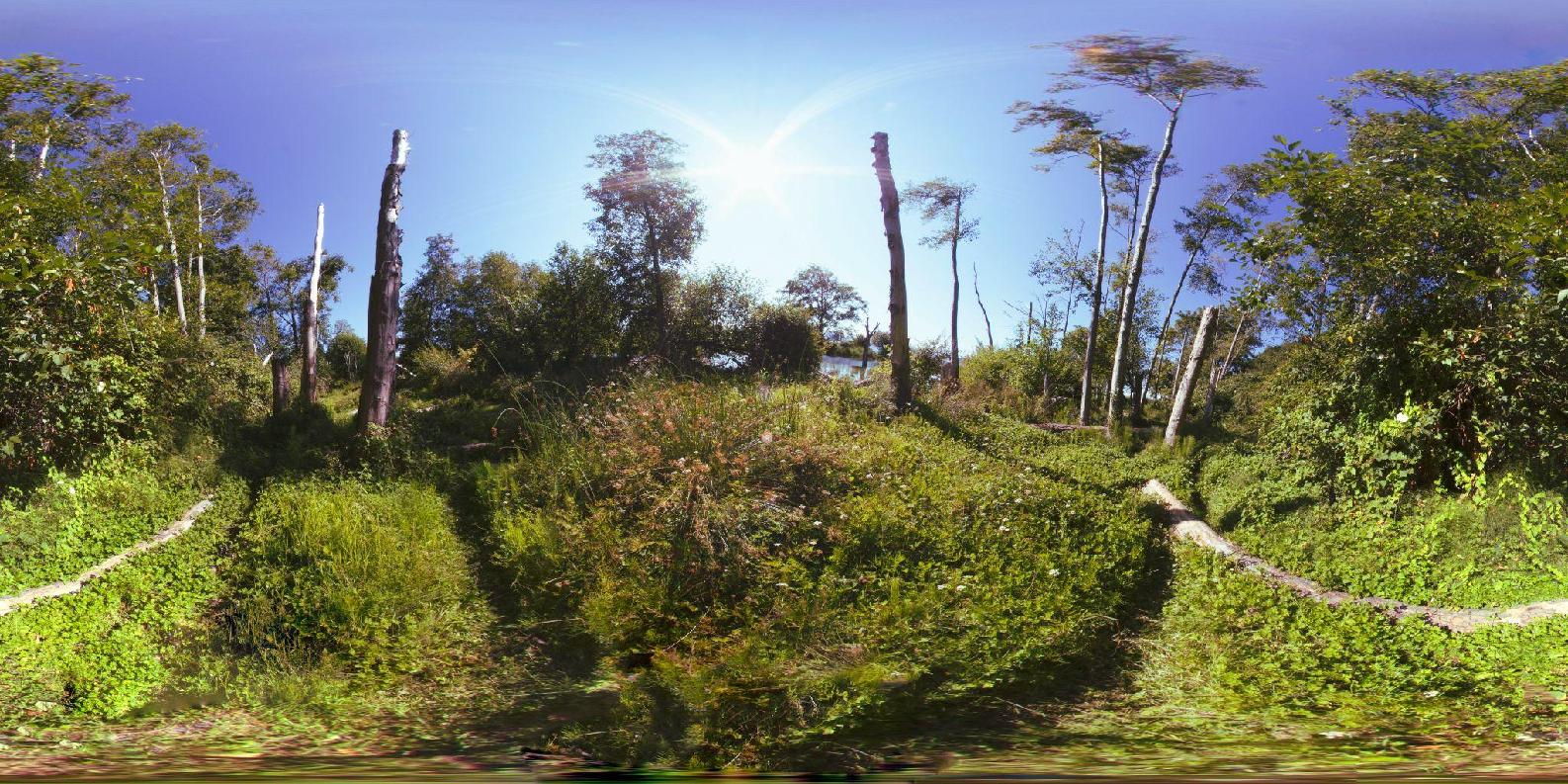
- In Photoshop, use 3D > Spherical Panorama > New Panorama Layer from Selected Layers. This enters into Photoshop’s 3D interface.
- Export this with 3D > Spherical Panorama > Export Panorama.
- Upload this photo to Facebook.
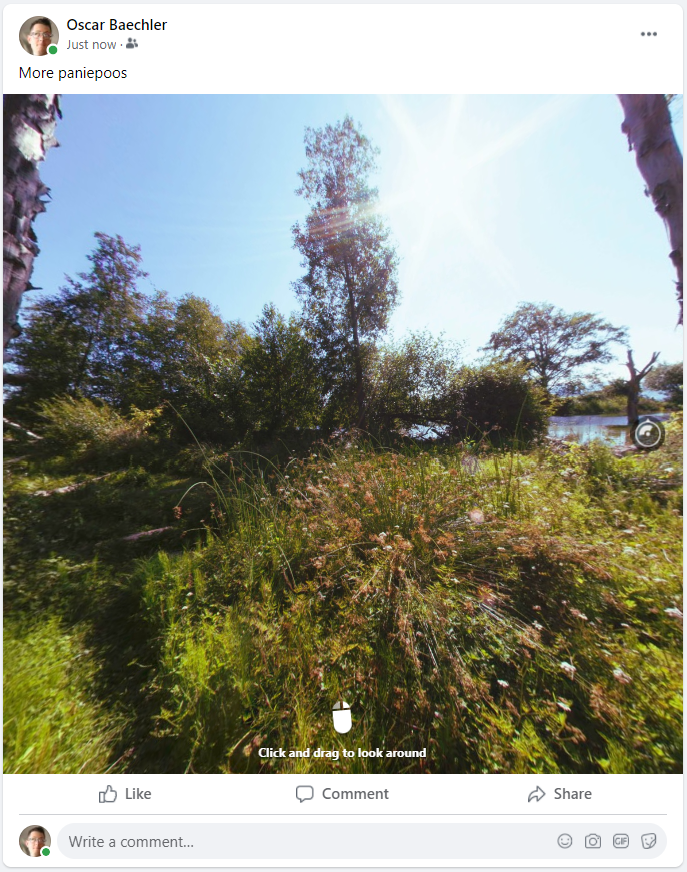
The spherical panorama metadata will be detected, and allow the pano to be spun around at will.
Flexifying for fun and papercraft
Through the Flexify plugin, a panorama can be transformed in Photoshop into a variety of spatial mappings. This is a helpful way to reposition panoramas, make a psychedelic remapping, or even create a printable origami papercraft printout. Here’s another panorama from Gasworks Park at sunrise.

To use Flexify, download and install it in your Photoshop directory. Restart Photoshop, and use it on a panorama via Filter > Flaming Pear > Flexify 2. The interface offers a vast quantity of remapping options.
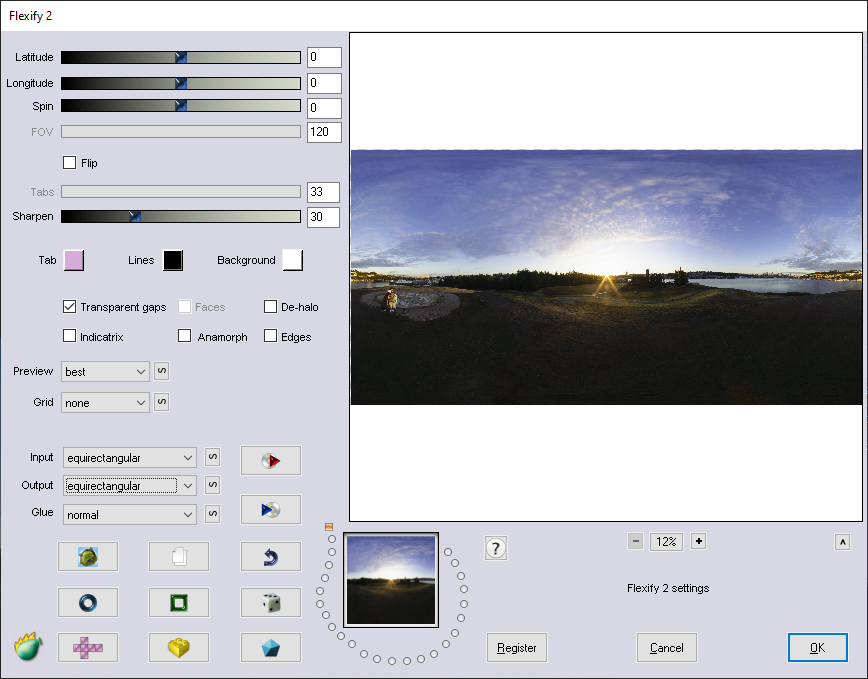
The Latitude, Longitude, and Spin options can be used to level a horizon if your panorama is tilted. But some of the other options, like quasar, tube, or in this instance, hypertriple, can make a mesmerizing psychedelic effect.

Or Stereo Twice.
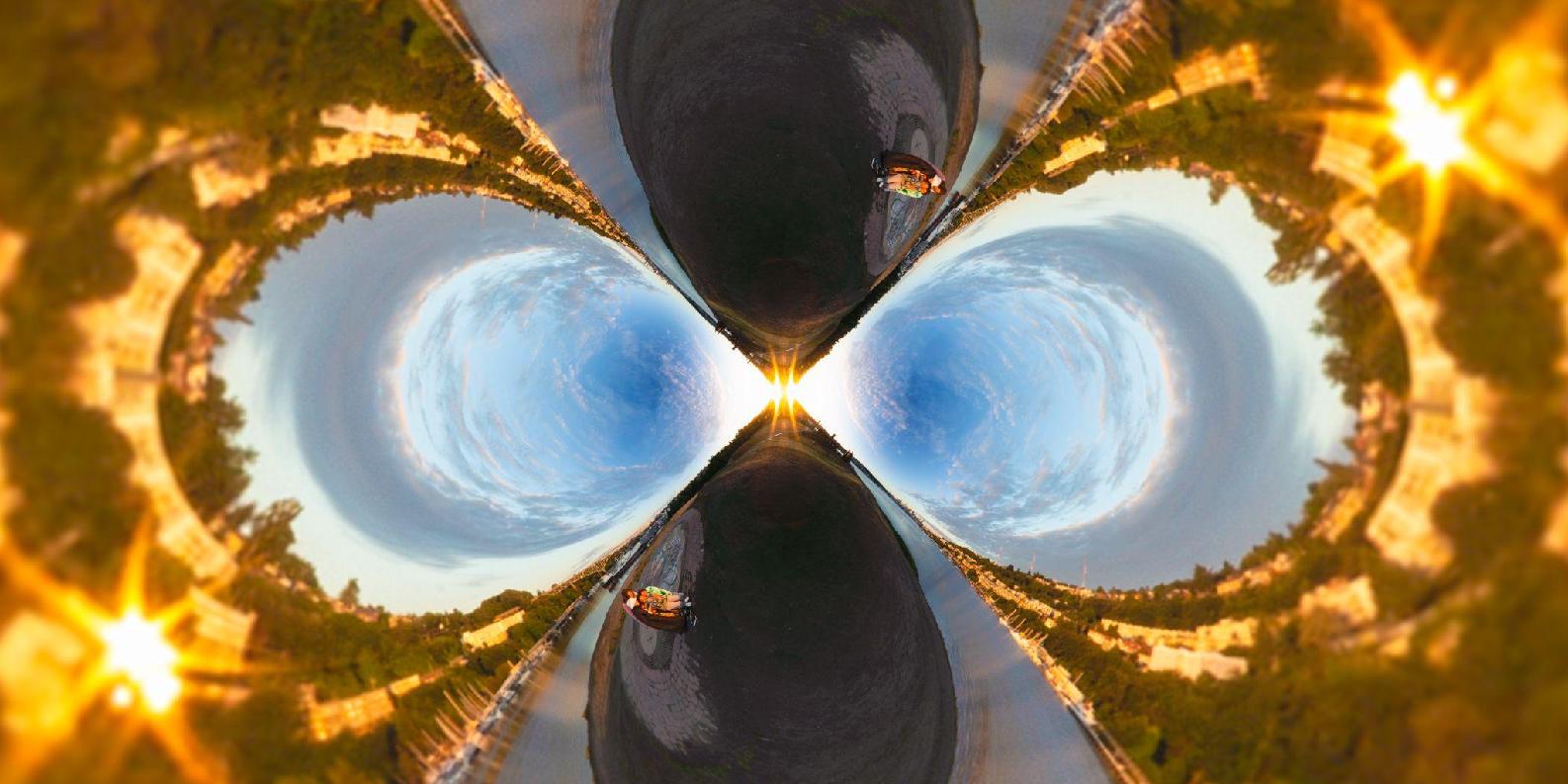
Several of the options, like Dodecahedron, also allow for a fun papercraft project.
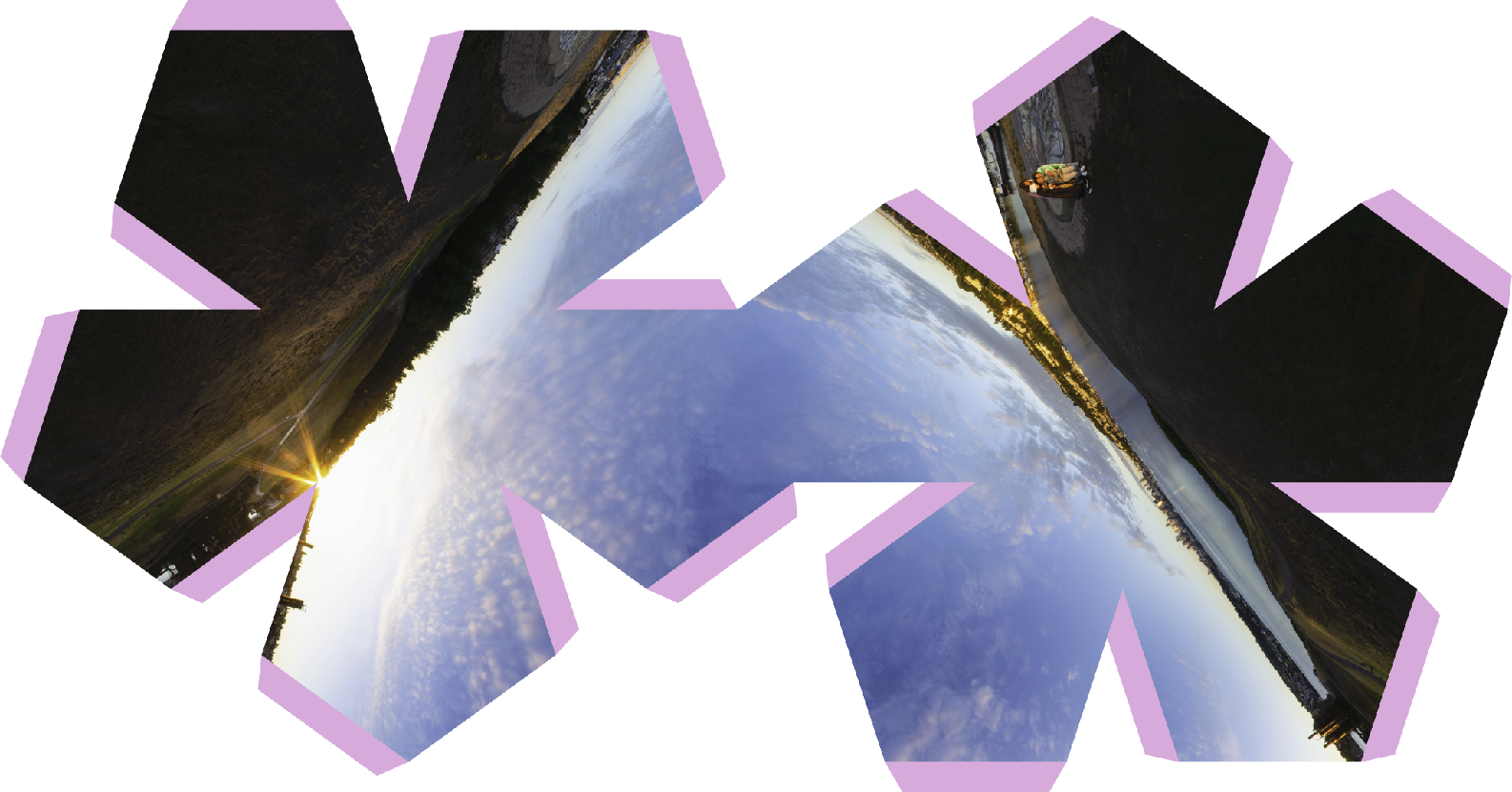
HDR panoramas are complex subjects that can take years to truly master. On their own, they’re a riveting form of photography, but have a vast quantity of applications in film, video games, and even social media. But aside from all that technical mumbo jumbo, they’re terrific fodder for bizarre, psychadelic photographic experiments.

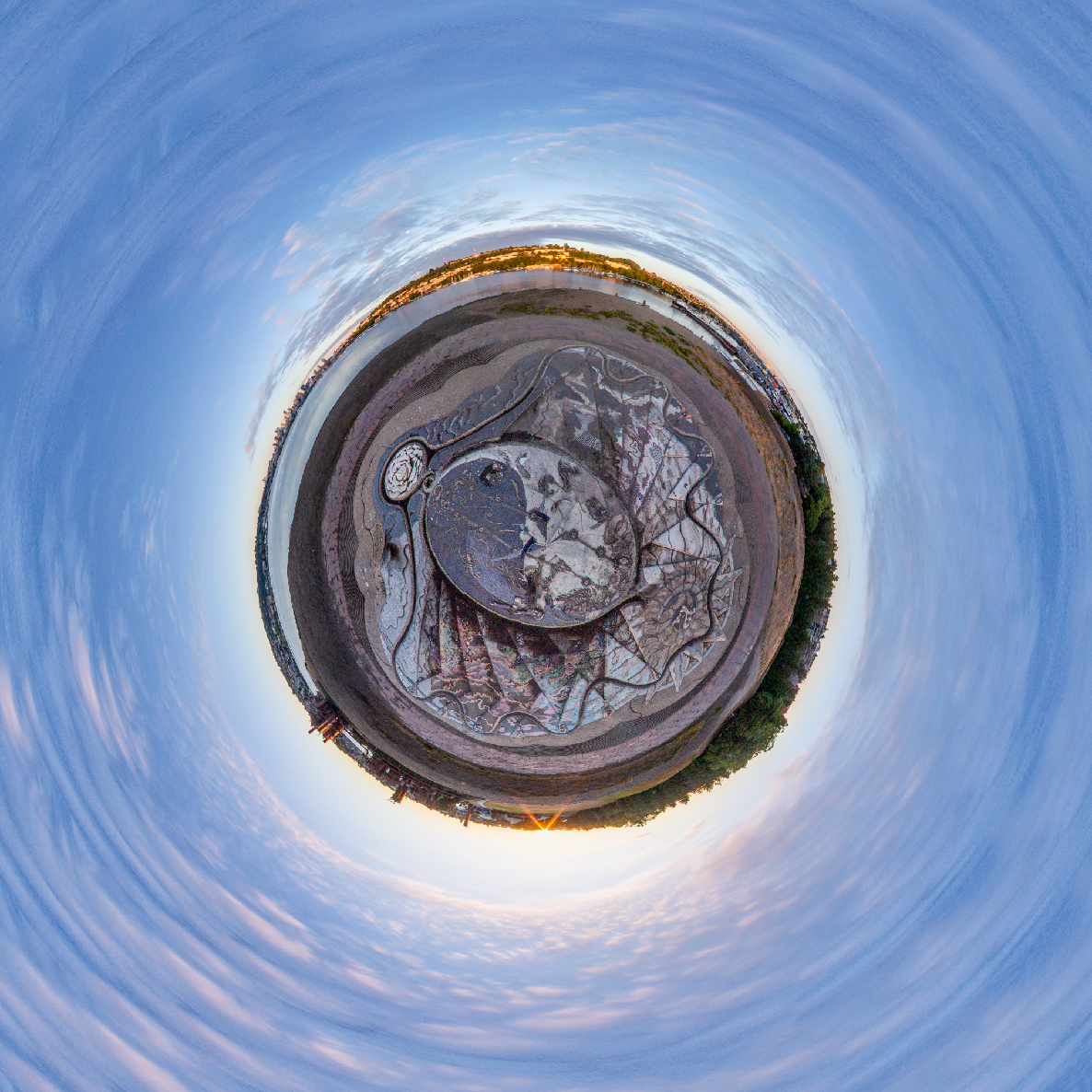

Feedback/Errata