Chapter 11: Internet Basics
What We’ll Cover >>>
- Internet Concepts
- Networking
- Interfacing with the Web
- Email Communications
- Remote access / VPNs
- Wi-Fi Networks
- Home Networks
- Security
- Information Tools
- Information Sharing
- Information Use
- Intellectual Property
- Downloading/Sharing
- Net Neutrality and Laws
- Website Information
- Special Concerns
As digital citizens, a big part of our education and responsibility requires that we examine the playing field of which we are a part.
Internet Concepts
The Internet is a worldwide system of computer networks with billions of computers and devices linked up. Users at any one computer can “go online” to connect to and access information from any other computer with a series of network permissions. This allows people to communicate with anyone anywhere, share information, and add their own influence to the pool of knowledge we share.
What is the World Wide Web?
Often referred to as the Internet, the World Wide Web (web) is actually specific part of it, not all of it. The web consists of websites accessed through the Internet. A website essentially an easy user interface for information, and included text, images, and other resources full of information.

MedAttrib: geeksvgs.com/public domain. World Wide Web illustration.
Websites simulate various forms of media, like presentations, brochures, video programs, games, articles, workplace portals, and so on. The purpose and style of websites can seem endless: advertisement, video media center, blog, newspaper, an online library, a forum for sharing content and images, an information portal, games, expanded instant messaging, streams of video activity, etc.
Part of the development of the web community was to include some form of address to each website. This is what appears in the address bar of a browser and by default is to the home page of a website.. It is a unique “Uniform Resource Locator” (URL) address: http://www.domainname.domaintype. Longer form example: http://furnishings.shilpcrafts.com/decor
- Domain: This tends to be the location/ownership of the site. The domain name would be, say, a company’s or schools name. The domain type would be the entity your organization registers as on the internet, like commercial (com), business (biz) school (edu), government (gov), country (us), network (net), etc.
- Scheme: https//, which means Hypertext Transfer Protocol. Other schemes include https (secure), mailto:// (email), and ftp:// (file transfer location)
- Sub domains: A website usually has a number of sections/pages, and when one of these appears in the URL, it means that the address is taking you to a specific section of the website, not the default home page.
- Subdirectory: The specific section of a webpage.
Since websites usually have more than one web page, they need to link those pages together so visitors can navigate to them. We’ll discuss more about website parts and content later in the chapter.
Networking
Some types of physical networks
- LAN: Local Area Network, which is a network that connects computers and devices in a limited geographical area such as home, school, or office building. Uses existing home wires (coaxial cables, phone lines and power lines) and Ethernet cable wiring.
- HAN: Home area network, which is a residential LAN used for communication between digital devices typically used in the home, like personal computers and peripherals.
- MAN: Metropolitan area network, which is a large computer network that usually spans a city or a large campus.
- WAN: Wide area network, which is a computer network that covers a large geographic area such as a city, country, or spans even intercontinental distances. Combines many types of communications media such as telephone lines, cables, and air waves.
Wired Connections
- Wired connections allow you to connect with other computers through physical wired technology that uses existing infrastructure.
- Host Ethernet Adapter: A physical Ethernet adapter that is integrated directly into the GX+ bus on a managed system. Needs an Ethernet cable to a router that in turn is wired to a service (like Broadband). Can automatically detect another computer connected with a straight-through cable and then automatically introduce the required crossover.
- Voice Modem: A device that modulates an analog carrier signal to encode digital information, and also demodulates such a carrier signal to decode the transmitted information. Older computers had a modem installed, which could work with telephone lines to transmit communications data to other computers.
Wireless connections
- Wireless connections allow you to connect with other computers using radio communication.
- There are wireless LANs, WANs, MANs.
- Cellular Network: radio network distributed over land areas called cells, each served by at least one fixed-location transceiver, known as a cell site or base station.
- Bluetooth: A wireless technology standard for exchanging data over short distances (using short-wavelength radio transmissions) from fixed and mobile devices, creating personal area networks (PANs) with high levels of security.
- Radio modems: Used for long-distance wireless connections, such as for direct broadcast satellite, Wi-Fi, and mobile phones.
Interfacing with the Web
The biggest hurdle to accessing information is being able to get to it. The web evolved in order to build the user interfaces (websites) in appealing and dynamic ways for us to get at information, and the addressing to locate the site. However, what also had to develop was how to find the address of and be able to reach these millions of websites. That is what a Web Browser (browser) is for.
When a user requests a web page from a particular website, the browser searches for and retrieves its files from a web server and then displays the default home page (usually) on the user’s screen.
Browsers are used on every computing device that can connect to the Internet. The browser concept and design has become so standard that many software applications have adopted the browser format for presenting information and app section linkages, even when not an actual website. The website is the medium for the website owner’s information, and the browser is the visual medium that interprets website code and displays it to the viewer.
There are dozens of browsers, which are free to use and often come paired with a computing devices OS. While browsers are generally universal (Google Chrome, Opera, Firefox), some are more tailored to an OS than others:
- Mac: Safari
- Windows: Edge
A browser lets you find and display a website. The Search Engine is the mechanism that queries the Internet to search the Web of pages and report back the results as a list of hyperlinked websites (often with summarized information.) The search engine behaves like the query of a database (the Internet database of websites located by addresses), and the search results would be the output report. A Web Crawler is a search engine bot that does the searching. What makes this so fast is that web pages that are located are added into a data structure called an Index that adds data about the web page, like keywords and recency of use.
Search engines can search with a single word (like a company name),keyword (coffeehouse) a specific phrase (Assistive technology for disabled persons), or a concept (new horror novels like Stephen King).
Email Communications
Email is electronic mail, the mode of communication that uses electronic devices and data transmission to deliver messages between different computers. We covered email usage and tips in Chapter 6. This section is about the more technical aspects of how the email process of the Internet works.
When you send an email to contacts, there is a series of processes that happens in the background from when you send the email until the email is delivered to the recipient’s Inbox. Here is a refresher from Chapter 6.
Email Processing
- Create then send the email.
- The email client (such as Gmail) connects to an outgoing email Simple Mail Transfer Protocol (SMTP) server.
- The email is handed over in a MIME (internet-standard encoded file) format, and the outgoing server validates sender details before processing the message.
- The mail goes into the SMTP server’s Outgoing queue.
- The SMTP server looks up then connects with the Recipient email server mail transfer agent (MTA) and sends the email.
- The Recipient server initiates various security checks then accepts the email if it passes.
- The Recipient server validates the recipient account and delivers the email to the user’s mail account, based on the incoming email policies set for the account.

MedAttrib: author-generated. Email processing.
Email Access
Email can be accessed through an email client (like MS Outlook) or a web interface (like Gmail). These user interfaces often provide additional functionality for sorting and organizing emails, formatting your own outgoing emails, creating a contact list, modifying interface layout settings, filtering/blocking emails, and instant messaging.
Email Servers:
- IMAP: Internet Message Access Protocol, which has two-way communication with servers, and which saves a copy of every message on the server so multiple email clients can get them.
- MDA: The incoming email Mail Delivery Agent server
- POP: Post Office Protocol which gives the email user access to emails stored in the user account. Email travels one way, and is less effective because it doesn’t manage different email interfaces.
- SMTP: The outgoing email Simple Mail Transfer Protocol server
Remote Access / VPNs
Remote Access to computers
In both the office and home environment, you may need to remotely access a computer to get at work files, information for an assignment, or your own files when you are away from your own computer. With remote access, a computer or network you are accessing determines you are physically at its location instead of accessing it from elsewhere.
This technique is also useful when one person needs to assist another in solving a computer technical problem but can’t physically do so. Tech agents at computer manufacturers do this to resolve problems for customers, such as when a computer microphone seems to stop working and the user contacts technical support. A tech rep at one’s company can help with work-related computer issues, as another example.
Virtual Private Networks
A Virtual Private Network (VPN) creates an encrypted connection to another location on the Internet. The VPN provides an IP address instead of the user’s, so that Internet traffic emerges without signs of where a user is connecting from. VPNs can be installed on your computer, mobile phone or tablet. VPN services usually charge for their services.
A visited website knows the user IP address, and keeps server logs of what pages on the web site are visited, how long was spent on each page, etc. The VPN makes web browsing more private, since the visited website records the logs with the VPN’s IP address, rather than an IP address that could more easily be associated with the user (e.g. home Internet connection).
VPNs can enhance online privacy, especially in public computing locations and for financial transactions. They are commonly used in the following circumstances:
- Adding encryption to unencrypted communications.
- Streaming media that is licensed for viewing in some countries, but not available in others.
- Watching geographically restricted tv & movies.
- When using a public Wi-Fi hotspot.
Access work network when out of office
A workplace may have software or files that can only be accessed from a computer that is connected to the office network. This helps keep these files and software more secure, as they are not directly accessible to the Internet. However, many people work from home, so how do they access these restricted resources? VPNs are one way of allowing this access. To the office network, employees connected via the office VPN can have all the rights to access software and files that they normally would if they were physically present in the office.
Wi-Fi Networks
Wireless (Wi-Fi) networks use a radio frequency signal instead of wires to connect devices to the Internet and to each other. The signal can be picked up by any wireless-capable device. Like a laptop, mouse, and smartphone certain distance in all directions.
Encryption
Encryption is the process of hiding the contents of information, which is particularly important as users send and receive information (like passwords, credit card information, other personal information, etc.) on personal and sometimes less-than secure-computing devices (smartphones while in public, for instance).
Encryption strength is measured in bits (e.g. 64 bit, 128 bit, 256 bit, 512 bit, etc.) The larger the number, the stronger the encryption. Currently 256 bit encryption is considered strong (i.e. difficult to decrypt without a key).
As an example, “dpnqvufs” is a simple form of encrypting the word “computer” by shifting each letter to the next one in the alphabet (i.e. “c” becomes “d”, “o” becomes “p”, etc.). However, simple encryption like this encryption could be considered very weak if it could be decrypted easily by a computer program.
When using a web browser on the Internet, ideally a user should only deal with encrypted web sites (so that someone intercepting the communications between them, and the website can’t easily decipher these communications). Financial and other websites that need personal and sensitive information are usually encrypted.
TIP: Encryption. The website’s URL address should begin with https://, with the “s” indicating ‘secure’. Alternately, the URL may show an image of a locked padlock before it. An UNencrypted website will show “http://” before the website address and/or an image of an unlocked padlock.
E-Commerce sites (banks, retailers, etc.) have typically always used encryption to protect financial transactions; however, there is a trend to having all websites use encryption.
Public Access Points
Public locations, like a hotel lobby, airport, or some coffee shops may offers free Wi-Fi for public use. Unencrypted Wi-Fi networks won’t require a password to join them, but. encrypted networks will.
When a user’s device is in range of Wi-Fi connectability, a list of available networks will appear when trying to connect. Encrypted networks should show a closed padlock beside the networks name on the list.
On Wi-Fi networks without encryption, all communications between your device and the Wi-Fi router can be accessed by others. This can be a problem if a user is doing a financial transaction (paying online with a credit card), reviewing personal information (a workplace interface login), calling friends (showing access to one’s contact list), and so on.
Home Networks
Routers
Many people have Internet service at home, and an Internet Service Provider (ISP) (like the local cable company) usually provides a router with Wi-Fi. Securing a home network is critical in order to keep Wi-Fi processes from being hijacked and opening the home and computing tools to outside users. A first step should be immediately enabling encryption, and creating a unique password to access the router’s settings. The router’s password should be different from the Wi-Fi network password.
If a new router device has a standard manufacturer’s password, the user should change it immediately.
Whole Home Wi-Fi Coverage
In many homes, a single router will provide a Wi-Fi signal to all parts of the home. In large homes, or homes (apartments) with concrete construction, sometimes the Wi-Fi signal is weak in certain parts of the home. The weak signal can be strengthened by either a:
- Mesh Network: This is more expensive technology will involve replacing the existing router and that can provide whole home Wi-Fi coverage using 2 or more nodes. It provides a more seamless Wi-Fi connection when moving from room to room, plus faster speeds.
- Range Extender: If it’s just one room in the home with a weak signal, an extender can help. It extends the existing Wi-Fi network, and is a less expensive option than a mesh network.
Security
Firewall use
Firewalls are hardware and/or software that inspects the Internet traffic coming into and out of a network or computer. It uses a set of rules (that can be configured) and it is designed to block malicious communications to your computer. A firewall is meant to assist in preventing a computer from being infected with malware: it doesn’t provide any assistance in scanning or removing malware that is already on the computer: for that you need anti-virus / anti-malware software. More information on security measures will be in Chapter 12.
A home router (hardware) likely provides some firewall capabilities, as does a user’s computing devices’ operating systems.
Information Tools
Aspects of information tools have been noted in other chapters. This section combined a general overview since the following tools are specific to Internet/Web access and use.
- Browser: Browsers were developed to view sites on the Web. Websites are an interface that gives access to the information and tools of the Internet, such as locating and reading the information on a webpage. The browser allows for searching for, finding, and viewing websites. Some browsers also offer options for accessing email, reading newsgroups, and/or connecting to a chatrooms.
- Chat : Online chat is like being in a room with other people, but not physically in person, Chat can be one-on-one, getting help from a retail website, in a conference, in an online seminar, etc. It is a tool paired with online conferencing programs like ZOOM and MS Teams and allows for silent chat to happen online while someone is presenting, or a group discusses something.
- Domain/Domain types: A domain is part of a web page address which indicates the entity that owns or licenses the use of the address and related entity name. Names like microsoft, starbucks, and shoreline would be examples.
- Download / Upload: Programs, work files, videos, and other items are transferred from one computer to another. Downloading is when a user gets the file(s) from another computer. Uploading is when a use gives files to another computer.
- Email: Electronic mail allows user communication on the Internet. Messages are sent and received, and can be responded to, forwarded, stored sorted and filtered, and deleted.
- FTP: File transfer protocol which is a program for uploading and downloading files through the Internet from one computer to another. FTP is used for uploading website files, downloading work files and music. FTP needs an interface that shows an available directory structure of each computer so data can be transferred from one to the other in a matching directory location.
- HTTP: Hypertext transfer convention which is a communication protocol. Used as part of a web page’s address, it tells a web browser about what kind of file is being requested so it will be displayed correctly. http://. . .
- Mailing List / Contacts: A list of email addresses that can allow an email to be sent to one or several people at one time. It can be used as a listserv for coworkers, a group for people working on a project, a personal contacts list, a list for sending something like newsletters.
- Search engine: An application used in a browser to search for web pages and files. The search engine is a form field a user enters a keyword or phrase into, and the engine uses web crawling ‘bots’ developed to scan the internet for web content that meets the criteria based on the web content’s own keywords and information.
- Server: A computer that a user connects to when visiting a web site. A server can be a single desktop computer, a mid-range computer connecting several other computers, and large computers in a server farm/data center that have petabytes of space.
- Web page: A page is a text file that contains codes that tell a browser how to display the contents of the page. Web pages can contain text, images, audio/visual media, and applications that perform in the browser. The code – written as Hypertext Markup Language (HTML) and styled with Cascading Style Sheets (CSS) – is interpreted by the browser based on developed universally-accepted standards for translating code language into user-friendly viewing.
Information Sharing
Sharing information means exchanging of data between organizations, people and technologies.
- Downloads: Users can get, use, and store information from web sources, like document files, PDFs, music files, videos, zip files containing data and/or executable files, etc. By default, browsers assist in downloading, as does the host of the web space that has the files. A user can download by using an FTP program, or by clicking a link on the file’s website, or right-clicking the item to be downloaded for a context menu that offers a download option.
- RSS Feeds: Really Simple Syndication (RFF feeds) allows for the real-time acquisition, organizing, presentation, and automatic updating of information like newsletters, online newspapers, a website’s updates, notifications, etc. The information can be converted into an HTML format of headlines and summaries with longer-info hyperlinks, for easier browsing and absorbing. News aggregators and online publications also use RSS feeds to automate the availability and access to current information like stories and announcements.
- Synchronization: Synchronization (Sync, Syncing) enables users to keep information automatically synchronized across phone, tablet, laptop and desktop computing devices. This can include profile information, bookmarks, history, passwords, and preferences. With syncing on, changes a user makes (like adding browser bookmarks) are updated, Then they are able to be used on the user’s other computing devices and applications that use the account (like the Chrome browser on a laptop and on another tablet). Turning off sync still allows access to the various settings, but they will not update or sync to other devices and applications on the account, or accept changes from the other devices that might still have sync on. Turning off sync, however, can help if a service intrudes with constant login demands, or if battery life is draining fast due to data usage.
- Throttling: Internet throttling is when an Internet Service Provider (ISP) deliberately slow down connection speeds for high-bandwidth activities like downloading files, streaming activities, gaming, or using social media interactive options. Throttling is often about an ISP’s attempt to balance or control computer network traffic, optimize performance, decrease Internet response time, and/or boost bandwidth.
- Uploads: Uploading puts web pages, files, and other data onto a web server using some kind of upload utility application for file transfer protocol (FTP).
Information Use
The Internet, with all the files, web pages, and applications, seems to be free. There are discussions and expectations about what is and should be free for use, what should require payment, and what needs legislation. These are complex discussions, and several will be initiated in Part 4 of this textbook.
What is free information?
Free access and use of information, downloads, and online applications’ use can mean that a user doesn’t have to pay fees, and/or that ads appear that provide the creators with the revenue. Non-paid content is free for use, even though it likely takes effort/time/funds to create, develop, maintain, update, and monitor the results. For instance, consuming website content is free, online library contents are free, using online government services and forms is free, and trying online cooking recipes is free. Open-source applications are free to use and modify. This textbook, which consists of years of the author’s work and teaching experience and many ours of writing and editing, is being offered for ‘free’ through open educational resource options like Pressbooks.
Alternately, free can also mean that the user has no obligations when accessing and using online content. It isn’t about money, but about who owns the rights, license, and usage of materials like images, music, programs, tools, etc. And about how it can be used by others.
Other information on the web does require fees, like an online subscription as a service (SaaS) for use of an application. There can be fees to legally download music files, or a charge to stream a film, or payment to download the components to start some online games. Some providers offer a free version of a program as a teaser for the full version; a free introductory level or time period hooks the user into making a purchase or signing up for a paid subscription.
Some information also comes under donations and gifts. Applications like Twitch and other live interaction/streams offer inducements of small monetary charges for rewards, attention, etc.
Intellectual Property
Who owns information, how, how much, and why? Intellectual property has to do with copyright, trademarks, registrations, fair use, and attribution (citations, referencing) of information. Just because the Internet has lots of ‘free’ information, that doesn’t mean it is free from user responsibility, respect, and appropriate use. The same way that free speech offers much open speech, it also demands responsibility for the consequences of that speech and some education on how and why society can’t be a free-for-all (no pun intended) on speaking one’s truth.
Intellectual property law encourages creation and distribution of intellectual goods, like medicine, researched textbooks, series of novels, music for ballet and karaoke, clothing designs, design plans for housing and multi-family complex buildings, etc. After all, most people don’t want to work for free, since we need to eat, have shelter, have personalized life options / tools / experiences, get places for work and fun, take care of our health, raise children, and so much more. If we expect to get paid for work, why wouldn’t someone who creates a new product line, a new source of jobs, new kinds of cars and computers and medicine and new restaurants? Especially since that intellectual knowledge goes well above and beyond just a day’s work, and can represent hours, months, or years of costs, research and development, time away from the rest of life, and various sacrifices from failed attempts and delays.
Intellectual property should not be confused with real/tangible property, like a home, car, physical products, equipment in a workplace or library, etc.
So, any song on the radio, which seems freely played, is actually paid for by radio ads. So are television shows on network channels. Shows on streaming services and cable channels are in part paid for by subscriptions. Even if a band puts out some free samples of their songs, and/or allows filming and distribution for a live concert, they still need to eat, pay for travel, keep musical equipment in good repair, etc.
To achieve this, the law gives people and businesses property rights for a limited timeframe (years) for the information and intellectual goods they create. This allows creators to protect their ideas, prevent copying, and benefit from the time and resources used in the usually long and often costly research, development, and creation process.
Let’s consider aspects of intellectual property (IP).
- Abandonware: Property like websites, web applications, games, and other inline content is ignored by the owner after a period of time, and seems abandoned. Any product support, updates, notes and memos, and possibly copyright enforcement are also “abandoned”. This is not an automatic process, and no assumption that the work can be simply taken and repurposed should be made.
- Attribution: Attribution is the process of citing, giving references, and/or attributing the source of a work product. For instance, this textbook gives attribution to several other textbooks that influenced some core content. A term paper giving evidence for a pro-con argument needs to cite examples and provide references so a person accessing the paper can verify information and read the source materials.
- Copyright: A creator/owner has exclusive right for a limited time to copy, distribute, adapt, display, & perform a creative work. Uses a copyright mark but is assumed for a creator even without a formal copyright registration process. A book copyright is an example.
- Domain hijacking: Domain theft is when the registration of a domain name is taken and/or changed without the permission of its original registrant. Domain squatters can watch for domains to reach their annual re-registration period, and if a domain owner responds at all late, the squatter can quickly register the domain themselves, then ransom it to the original domain owner.
- Fair Use: The right to use a copyrighted work under certain conditions without the creator/copyright owner’s permission. An example would be an image in this textbook of an Excel spreadsheet, which shows some of the Excel user interface and worksheet workspace in an assignment example.
- Licensing: A licensing agreement means that a creator/owner of intellectual property allows a user to pay for the right for some limited use of a product. An example would be the use of stock images under a specific paid license for web advertising for up to one year.
- Open resources: A license that allows a user to freely use a copyrighted work for some combination of access, adoption, revision, and distribution. There are several open educational resource licenses available. This textbook, for instance, is licensed for others to freely use to read, download, print, and use in part or in whole in a classroom curriculum.
- Open source: A work product that can be shared, modified, and published because the design is publicly accessible. An example would be mods created from code used in online games like 7 Days to Die or Sims 4.
- Patents: The creator/owner the legal right to exclude others from making, using, or selling an invention for a limited period of time. A new medicine is an example.
- Public Domain: Creative materials that are not protected by intellectual property laws, usually because they have passed the standard copyright/protection date without renewal, or because they are provided as part of government or other public sector information. An example would be a photo from the NOAA website.
- Registration: The registering of intellectual property for some kind of legal status/protections, like copyright, patent, trademark, etc.
- Trademark: Identifies a brand creator/owner of a specific product or service and uses the TM mark. A product like a new juice drink is an example.
- Trade Secrets: The creator/owner has right to restrict others from disclosing trade secrets of processes, formulas, designs, instruments, and/or a collection of information. A process like the development of a new computing system would be an example.
Infringement
Intellectual property rights infringement is a pervasive problem on the Internet. Users have become accustomed to the seeming free access to information, free applications and browsers, and the ongoing social media discussions of ideas and creative solutions. In addition, aggregators (collectors or related content) like Google Images often don’t have IP attributions and they make tons of content seem free for any use. Different countries have different expressions of intellectual property and its protection. Security and privacy get bypassed by apps and browsers, so info seems free when it was considered protected. People even “lose’ the right to their own photos and content when they share it, since some services may claim that posting/sharing content give the service itself some intellectual property rights.
One thing that every user must take responsibility for, and must know: YOU are responsible for your own activity for each and every info object, app, transaction, and sharing of any information or resource. It comes down to YOU knowing and having good internet hygiene.
ACTION: Quick Task – Intellectual property and free use of information
- Should all online products/content be free?
- What do you think the hidden costs of having no intellectual property protections would be?
- If you wrote a book, or created songs with a band, or created complex artwork, do you think everyone should have it for free?
Downloading/Sharing
While the process of downloading and sharing has been mentioned before, this section calls it out because it is a big issue for infringement of intellectual property. There have been legal battles about it, with many users being the losers. Peer-to-peer sharing of files has caused losses of revenue for creators of music, books, apps, movies, games, and other creative products.
- File sharing: File sharing is part of P2P. Users may think of it as buying a book and letting friends read it. However, when this is done with products that are supposed to be paid for by subscription, downloaded for a specific fee, or limited use only, this is a form of stealing. It is still difficult when one looks at the lending friends your favorite book example, but in that case, the friend doesn’t actually copy the book and give more copies of it out.
- Peer-to-peer (P2P): Peer to peer sharing is when a user downloads items then shares them with other users who can download from the sharer. The sharing user might also upload items for sharing instead. An example would be a YouTube playlist in which a user has added links to videos that are not supposed to be free, and others can download the videos instead of purchasing them.
- Piracy: Piracy is the intentional copying and/or stealing of products from the intellectual property owner / business that handles them, and making the products available for sale or free download. This happens with movies, games, apps, music, and other things many users don’t want (or can’t) pay for.
Net Neutrality and Laws
Net neutrality is the concept that an internet service provider (ISP) needs to provide access to all sites, content and applications at the same speed, under the same conditions. An ISP shouldn’t block or throttle speeds to give preference to some content or to content provider services. It shouldn’t discern whether the user’s need is for work, entertainment, free content, or paid services. It also shouldn’t promote the practice that a content provider should pay the ISP more for preferential service, or that the user should have to pay more for faster access. The goal should be equity of access, speed, security, and reliability for all users in any location.
The issue comes up that ISPs need to upgrade equipment, especially when content providers and users need and demand high performance. ISPs also have to balance their own use of power and resources to manage all users’ access. Also, speed and other shortcomings may have to do with the content provider’s product, the pushes for users to respond, the types of online transactions that are happening, and a region’s infrastructure for Wi-Fi, broadband, and related equipment.
Concept: Open internet
An open Internet means that all resources in, and needed to access & use those resources, should be free and easy to use, including fully accessible. Open internet doesn’t consider licensing, intellectual property, costs of infrastructure and resources, time and management costs, etc.
The idea is that no one entity should have power over information, access, censorship, free speech, standards, speed and quality, etc.
Concept: Closed internet
Closed Internet is about having a specific determining power structure that monitors, censors, controls, and restricts access as desired or perceived as needed. Other than perhaps open libraries and repositories, all content would be managed as a product/service, with costs, limits, and filters. Policing and monitoring would be a part of this, and user tracking would be pervasive. Some would benefit, others would go without.
There are countries that practice some level of this, particularly when having blackouts of certain products, media/news information, games and entertainment seen as subversive or democratizing, and so on.
Part of net neutrality is the discussion, argument, and work towards a healthy balance for users, creators, ISPs, and the need for access to Internet resources. Some content and resources does need privacy, intellectual property protection, and infrastructure / equipment care. Some activity does recommend monitoring and limiting, such as illegal activity and content not meant for children. Much content may cost more and demand more intrusion on users than it should, which should be balanced and have barriers minimized/erased. Some costs might need to be assumed by the creators/owners that generate the most drain on infrastructure and harnessing of power and climate-affecting energy. Services and products people need and pay for in real-world situations can have comparable aspects on the Internet. Anything that is part of education, training, social knowledge, healthy interaction, social connection, etc., is something that needs neutrality and responsible democratization.
ACTION: Quick Task – Net Neutrality
- Should the Internet be neutral?
- Can the Internet be neutral?
- What minimal practices do you think are needed to balance the arguments between open and closed Internet needs?
Website Information
Given that websites are a primary way users access and consume information on the Internet, it is work taking a look at them – what they do, what they are for, and how they work (in terms of visitor interaction)
Websites can be commercial (products), public service (government/informational), social (social media) and utility (providing resources). Some exist to sell and make money; some exist to provide work, education, and lifestyle information. Some exist for social interaction. Influence and related entertainment. Some exist to provide tools, knowledge, and applications for getting things done.
Website hosting
Web hosts are the servers on which websites live and function. It is the server space for web page content, files, images, interactive tools, etc.
Basic parts of a website
The goal of a website is always to move a visitor to take some kind of action. It may be for a visitor to make a purchase, to willingly provide information, to allow access to their own resources, or to change their behavior. A successful website design will seamlessly do this by drawing in a visitor, identifying and solving visitor needs, and not intruding on the visitor’s time and patience.
Some components of websites are essential to web design that all sites need to utilize them for proper results.
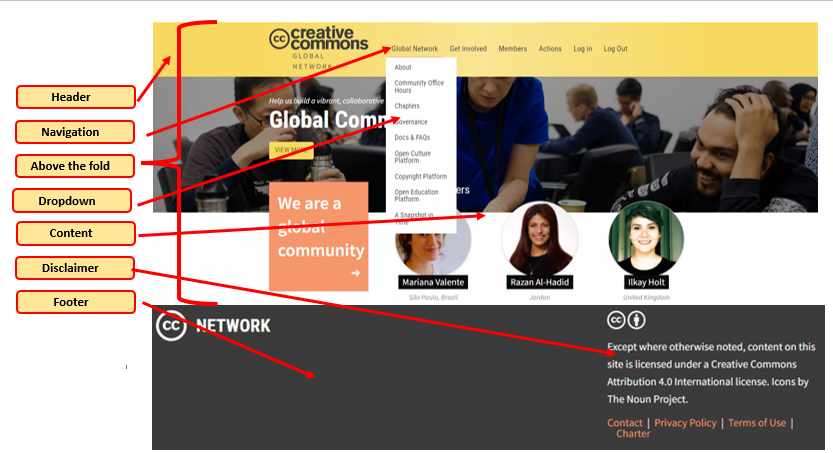
MedAttrib: Creative Commons 2023 website image, fair use.
Above the fold
We are inundated by so much more information and stimulation than likely any other time in our recorded history. We experience thousands of demands for attention, action, decisions, and commitments every day, in multiple and attention-draining ways. A website has to compete with this; often, its only advantage is that a visitor may have deliberately come to access it for a pre-existing reason. Otherwise, the website has to compete for attention and action.
A crucial way is for a website to provide key content and action prompts ‘above the fold’. Above the fold refers in part to the newspaper term of what a reader would discover on a newspaper’s front page before unfolding it. A website has to prompt attention and action on every page of the site at a user’s first glance, which on a computer tends to be the average size of what appears on the computer screen. Smartphone have an entirely different size and “fold” dynamic, and websites have to be designed so that smartphones and small tablet equipment can still give critical information and action activities before the first ‘swipe’.
Header
The header of a website tends to be the top segment that visitors experience first. At the top, it suggests top priority for attention, and would include the website owner’s identity, affiliation, and topic/purpose of the website. This gives a visitor a sense of place and purpose. The header should be in some way replicated/mimicked on every page of the website, although the home page header might be more prominent.
Navigation
Website navigation needs to be designed to move the visitor to desired pages of the website that prompt the user to behave and perform in specific ways. For instance, for a commercial site, the navigation should take visitors to enticing content and the purchase funnel page. For behavior-changing sites, the visitor should be exposed to likely conflicts and problem-solving content.
Navigation needs to be prominent, not too complex, easy to follow, and also replicated on every page of the website so visitors don’t get lost. If a website has more than five or so key sections, navigation might need sub navigation to direct visitors to sub content. Navigation should be near the top or on one side of the website page, and in the initial field of influence (above the fold).
Content
The website content is all the information, imagery, links, non-main navigation prompts, media, etc. It informs, convinces, leads, and instructs visitors what the website owner needs. It could be the database interface for a library, the attractions for a product, the lead-in to a streaming video, the chat section of a social media forum,, the demonstration of a product, the pricing of a service, or the shopping cart and purchasing process.
Streamlined, attractive, and accessible website design keeps things simple, elegant, and moves the visitor with an invisible sense of steps from beginning to end of the desired behavior transaction. The more garish, animated, jumpy, discordant, and/or slow-to-load a web page is, the more likely a visitor will lose patience and move on to another location.
Footer
The footer of a website in the bottom segment (below the fold) that provides ‘utility’ information. Not information about computing utilities, but important yet secondary website structure utility. A footer would include copyright info, links to a website disclaimer, accessibility statement, privacy statement, website owner’s contact information/address, and other need-to-know information about the access to the website owner/entity. The footer should also be replicated on every web page.
Links
Hyperlinks are part of websites, in that they are part of how the navigation links visitors to other pages on the site. In-content links may push visitors to other places on the page (like a table of contents linking to the headers of particular page sections), Other in-content links may push a visitor to related website owner resources, like a blog, forum, social media sites, and so on. Other links may take a visitor to other information sources, allow for downloads of documents, or activate apps to help the visitor accomplish something like uploading a file or experiencing a video demo of a product’s use.
Disclaimer
The website disclaimer can be a single page, or more likely a linked section of appropriate ‘’need to know’ documents. The disclaimer tells visitors how any collected data will be used, what the website owner’s responsibility is and is not for service, and legal/mediation-related information in case of conflicts. It may also attribute credit on the website for the use of other users’ content, like images.
Additional disclaimer-like information includes:
- Privacy notice: Required by digital privacy law. Visitors can learn about their digital rights and how their personal data will be collected and processed. They may access options for setting consent preferences.
- Accessibility statement: Visitors can learn the website’s policies on accessibility, standards the website follows, contact info for reporting difficulties.
- Index/Site Map: A website can consist of dozens to hundreds of pages, organized into sections. A site index or site map page can be a much more detailed form of site navigation for the visitor to look for something specific.
Other options
Websites routinely offer additional options for organizing content and directing visitors to key behaviors and actions. These can include: sidebar, forms, forum, blog, calls to action, videos, and files.
Special Concerns
The Dark Web
One security concern that users face is something called the Dark Web. It is referred to in reports and statements from security services like LifeLock. It is considered to be a part of the Web that houses access to unsecure and unconfidential information and the players/tools to access and abuse that.
The image below suggests the surface web, which is mostly want this textbook discusses. It demonstrates a deep web, which is where a lot of business and proprietary information resides that is not free or accessible for daily user life and needs – this would also be routine, just not obvious to all users at all times for most needs.
The dark web is a segment of the Internet / website presents with resources that focus on anonymity, less-than-straightforward daily activity actions, and insecurity issues. It is designed to provide anonymity for users and website owners and cannot be accessed with standard browsers. Currently TOR (The Onion Router) is the way to access it. No, the author does not have that information or link, so don’t even ask.

MedAttrib: “The Surface Web, Deep Web & Dark Web” by Ranjithsij. Modified by Flori4nK for a more accurate representation; licensed under a CC BY-SA 4.0 license.
The dark web can be used for:
- Activists and revolutionaries who want to organize with secrecy.
- Illegal activities like piracy and stolen information/resources.
- Users behind government firewalls who wish to anonymously access information (other than that provided by the state). Military uses may be included.
- Users in regions/countries who punishment for attempting free speech, like activists, journalists, sone politicians, some students.
- Whistleblowers and information-leakers.

