Inserting Component Parts
To insert parts into an assembly, it is like moving files into a folder: you drag and drop straight from file folders or from using the Insert Component Command in the CommandManager on the Assembly tab. With this command, you find parts in your folders and then insert them by clicking to place them.
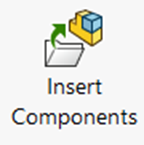
When you start a new assembly directly from a part, the part is put at your cursor for you to place aligned with the assembly origin. To place a part on the assembly origin, simply confirm the Insert Components Property Manager without clicking within the Graphics Area. You can also show the assembly origin and snap your cursor to the origin in the Graphics Area.
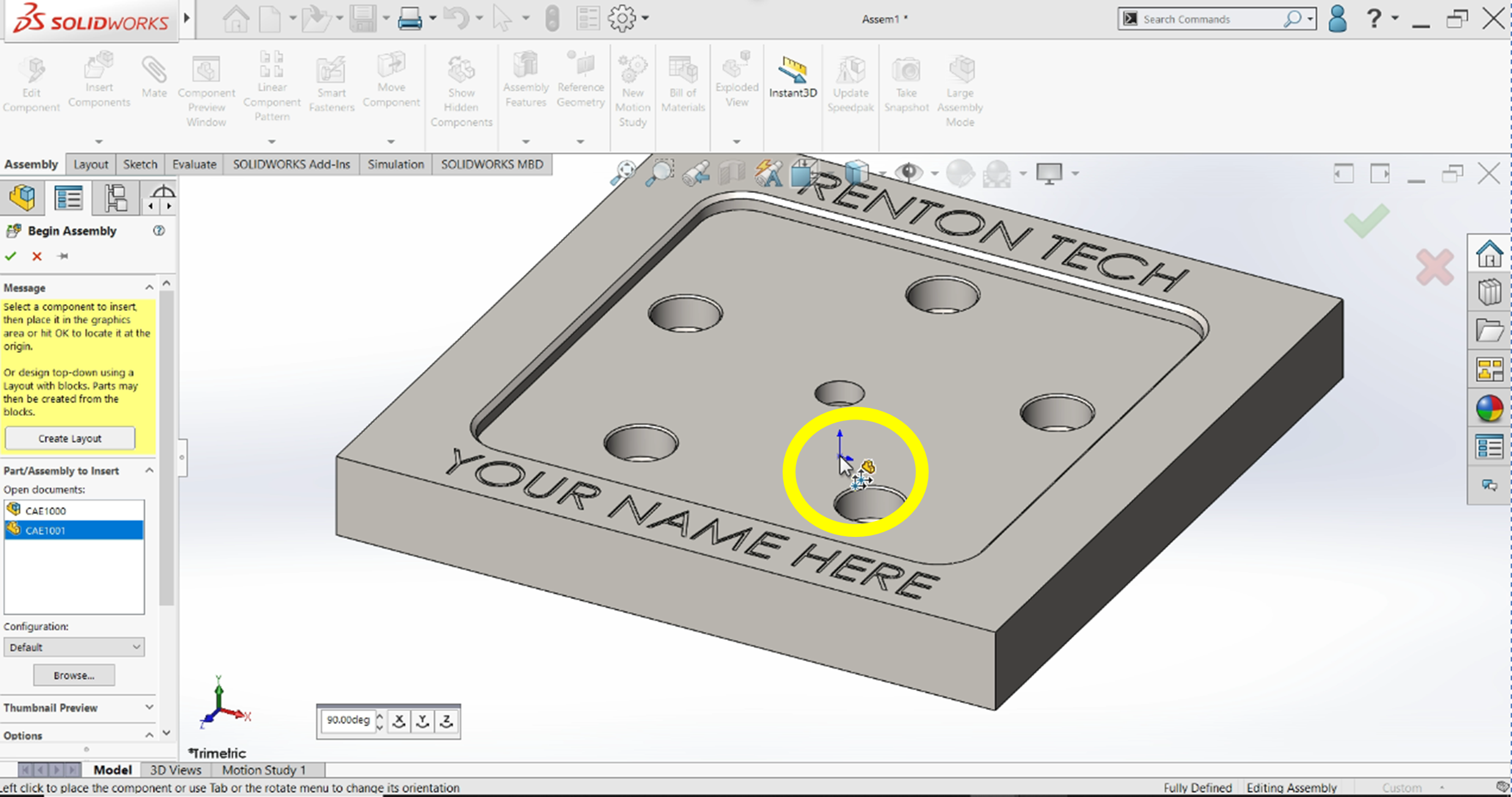
This is very important for design intent. If you know or are going to learn anything about GD&T, basing designs off their intended design origin is important for design changes, tolerances, and avoiding assembly errors as well. Origin placement is also key in getting center of mass measurements correct for mechanical design and for succeeding on the CSWA exam.
Exercise 7.1: Inserting a Component into an Assembly
For this exercise, we will start modeling the CAE1000 assembly using the parts we have previously created. To do this exercise and the future exercises in this chapter of the text, you will need all the CAE1000 parts which are linked here in a zip folder for convenience.
- Start a new assembly in SolidWorks.
- Navigate to insert a new component into the empty assembly and insert CAE1001.
- Align the part’s origin with the assembly origin by confirming the Insert Components command without clicking in the graphics area.

