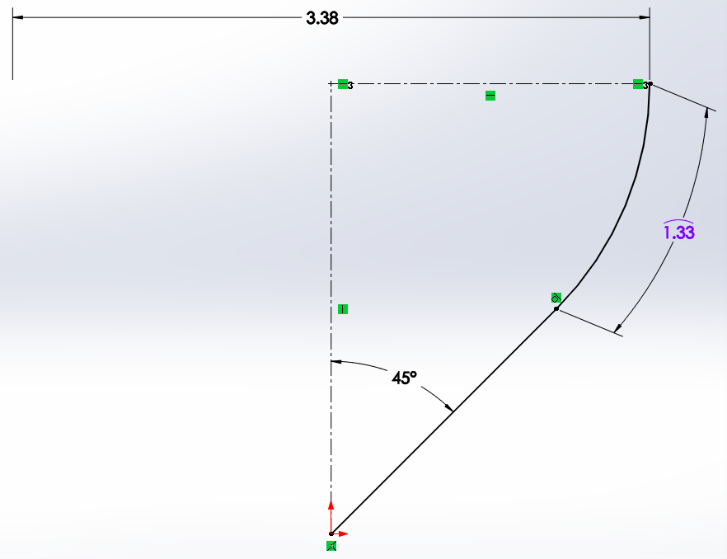Smart Dimension
The smart dimension tool (Figure 2.18) has many options in its drop down; however, the intuitive nature of the general smart dimension tool usually suffices for all sketch dimensioning scenarios. You activate the Smart Dimension tool by clicking on it in the CommandManager (Sketch Tab), then you click what you want to dimension.
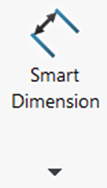
Exercise 2.6 Exploring Smart Dimension
Instead of describing every way to use the smart dimension tool, let’s test out and experiment with the ways we can use the smart dimension tool to discover its intuitive nature.
- Clicking one sketch entity will dimension a length of a line, diameter of a circle, or radius of an arc.
- Clicking on two sketch entities will dimension the distance between two lines, two circles, two arcs, two points, or a combination of these.
- Clicking a center line and a line parallel to it, or a point, will dimension twice the distance between the entity and the centerline to simulate a diameter or symmetry that isn’t yet created.
- Clicking on two nonparallel lines will dimension an angle.
- Clicking on the end points of an arc and the curve of the arc will dimension arc length.