Introduction: Using this Book as a Course
How to Access This Book
This textbook is available in the following Pressbooks-generated formats:
- HTML. An HTML file can be opened in a browser. It has very little style so it doesn’t look very nice, but some people might find it useful.
- Mobile. If you want to read this textbook on your phone or tablet offline, you can use the EPUB (eReader) or MOBI (Kindle) files.
- Online webbook. You can read this book online on a computer or mobile device in one of the following browsers: Chrome, Firefox, Opera, Edge, and Safari.
- PDF. You can download this book as a PDF to read on a computer (Digital PDF) or print it out (Print PDF). Note: if you choose to have this book printed out in PDF format for your own study use, I am fine with this, and you should let your printer know this approval is part of the Open Educational Resource (OER) nature of this publication.
You can access the online webbook and any of the formats for free. To download the book in a different format, look for the “Download this book” drop-down menu on the book’s startup page and select the file type you want.
To access a shared CANVAS course of the textbook with the downloadable StudentDataFiles.zip, you will need to visit CreativeCommons: look for Business Spreadsheet Fundamentals CANVAS Course: BSF_2024, which (with files) is currently available HERE.
How to use different formats:
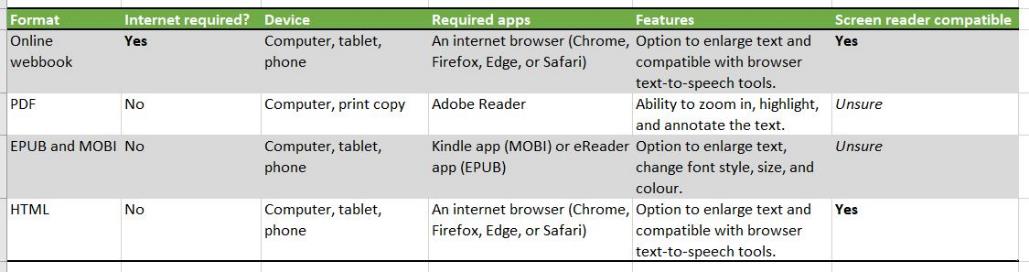
MedAttrib: author-generated. Textbook format options and features.
Tips for Using This Textbook
- Annotate the textbook: If you like to highlight or write on your textbooks, you can do that by getting a print copy, using the Digital PDF in Adobe Reader.
- Navigate the textbook: This textbook has a table of contents to help you navigate through the book more easily. If using the online webbook, you can find the full table of contents on the book’s homepage or by selecting “Contents” from the menu when you are in a chapter. The contents may be collapsed or expanded as needed.
- Search the textbook: If using the online webbook, you can use the search bar in the top right corner to search the entire book for a key word or phrase. To search a specific chapter, open that chapter and use your browser’s search feature by hitting [CTRL] + [f] (PC) or [CMD] + [f] (Mac).
- The [CTRL] + [f] and [CMD] + [f] keys will also allow you to search a PDF, HTML, EPUB, and MOBI files if you are reading them on a computer.
If using an eBook app to read this textbook, the app should have a built-in search tool.
Key Features
As an aid to learners, the book provides some useful features:
- Callouts on specific tips and keybind shortcuts.
- Clear and easy-to-understand written format and style. Materials presented in visual color and and gray scale format.
- Clear step-by-step instructions* for in-chapter activities.
- Key terms, definitions, phrases, concepts, etc. are located with a glossary.
* Instructions are designed for book learners. They are meant to be used independently of any classroom instructions. Learners who use this book within a course provided by an instructor may be asked to save their student data files, their working files, and their resources in different places than the book instructs, and that is okay. They may also be asked to rename their working files per their instructor’s requirements, which is also okay. It is up to the learner to differentiate between what the solo-study instructions are and what their course instructor – if any – requires instead.
Doing the Work
This Open Education Resources (OER) book can be used as a stand-alone overview, for general practice, and/or for a course that teaches introductory-to-intermediate business technology information and productivity applications’ basics. This book includes:
- Data files (Excel .xlsx, CSV, database, and image files for students to work with)
- Examples for learners to try out (Try Me activities)
However, this book does not currently include additional starter or finished classroom assignments used by L.J. Bothell in a full course, or video/demo resource links, or other personalized/in-the-moment resources. Instructors will likely create, have and/or access full assignment content, steps, previews, and example finished product documents. A later edition may include a few generalized classroom assignments; this edition does not.
- Alternately, learners can also access demos on productivity tool exercises, and other training demos/tutorials, on the web. Sources can include LinkedIn Learning, free online learning academies, free Microsoft and Apple resources and tutorials, etc. Learners may also look up L.J. Bothell tutorial videos on YouTube (produced 2023.)
For following/trying out in-book demos as a solo learner, it is recommended that you take the following steps to prepare yourself for exploring MS Excel Bootcamp, and for going through the content in this book. Instructors using the book may have other requirements instead.
NOTE: Mac Users will have a different experience with the Excel for Mac user interface, and while this book does offer some tips on this, it is primarily directed toward MS Excel for MS Windows/Office for PC.
ACTION: Preparation steps for using this content
If your instructor uses this textbook and has their own file naming/saving standards, then use that. Otherwise, on your own computer, in a location you can easily find, create a file directory called EXCEL_BOOTCAMP.
- In this directory, create 3 (three) sub folders: Examples, Images, DataFiles
- Use the Examples folder to save your explorations, activities, and activities in this book.
- Use the Images folder for any images you choose to use in your work, any screenshots you take as you learn, and notes of image attributions.
- Use the DataFiles folder for any textbook or other Excel working files you download to use while working with this book. You want to keep only the Original downloaded files here, so that you can reuse them when you rename/save a working copy to your Examples folder for actual textbook activities work.
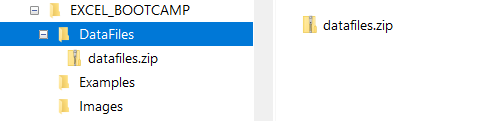
MedAttrib: author-generated. Recommended learner file directory organization.
- Download the datafiles.zip Zip file and save it into your new DataFiles folder
- Extract the data files from the Zip file and also save them in the same DataFiles folder.
- When you need a working Excel file for a textbook activity, make a copy of it with a new chapter-related file name and place that copy in your Examples folder. This way you still have the original file in your DataFiles folder while being able to work safely on a file for a textbook activity in your Examples folder.
TIP: Zip files. You can use the free built-in operating system, or 7-Zip, PEAZip, or file applications, which should work for all computer types (PC, Mac, Linux). You should be able to extract files from the zipped datafiles.zip folder for use.
Regularly SAVE your practice work and your activities in your Examples folder (unless you have an instructor who has other instructions). Saving regularly is one of the most useful and time/aggravation-saving things you can do for yourself. The textbook regularly notes “SAVE your work” several times in an activity to prompt and built this good/stable habit. It can also be used as a good assessment place for taking a screenshot of accomplished work if you or an instructor wishes to see your progress in that way.

